|
If you're wondering why you should save paper—after all, paper is pretty cheap—consider this: Paper accounts for more than half
 of all municipal solid waste (a.k.a. trash). Anything we can do to save paper will help reduce the amount of trash going into landfills, and it will also reduce energy use and pollution associated with manufacturing, transporting, and recycling new paper products. Perhaps most importantly, when we save paper, we reduce the need to cut down trees to make new paper.
of all municipal solid waste (a.k.a. trash). Anything we can do to save paper will help reduce the amount of trash going into landfills, and it will also reduce energy use and pollution associated with manufacturing, transporting, and recycling new paper products. Perhaps most importantly, when we save paper, we reduce the need to cut down trees to make new paper.
Whether you have a home office or work in an office with others, you can save paper by implementing some minor changes in your work habits. Here are few ideas.
OK, by now we know that the "Paperless Office" is a myth—computers seem to have actually increased our use of paper. But we can still do as much as possible on-screen, making printouts and copies only when truly necessary. For instance, develop a technique for managing your emails electronically, not printing out a copy of every email.
|
One can often get "screen blind" after looking at a document on the screen for a long time, and reviewing a printout allows one to catch errors that would have gone unnoticed. An on-screen trick that will allow you to review your document from a seemingly different perspective is to temporarily change the font size of the text (typically making it larger). This makes the words easier to read and shifts things around a bit, giving your eyes a new view of the document. If you have already implemented formatting that a change in font size would mess up, try increasing the apparent font size by setting the zoom to a higher percentage (or set it to "Page Width").
|
Save Paper with
Electronic Forms |
|
Can some of your office forms be moved to electronic versions? Microsoft Office and Excel both have powerful form-creation tools that can save paper and even make your business operations more efficient. (Electronic forms can be routed via email or set up via a web database.) Perhaps your business manager or office manager can get together with your office computer gurus to see what might work.
|
|
Sometimes you may need a printout of only part of a large or medium-sized document. Perhaps you need to review one or two pages of a many-page document, or maybe you need just one section of a large spreadsheet. You may find the printing options in Microsoft Word, Excel, and PowerPoint
 helpful in your quest to review your work but also minimize the number of pages you print.
helpful in your quest to review your work but also minimize the number of pages you print.
- Microsoft Word: To print only the current page—i.e. the page where your cursor is—select Edit/Print, click the "Current Page" option button, then click OK. Or you can print a range of pages by clicking the "Pages" option button and entering the range of pages you want to print (e.g. 4-5).
- Excel: The above "page range" approach will also work with Excel. Alternately, you can select a range of cells in your spreadsheet; then when you go to print, click the "Selection" option button on the print dialog. If you do this, it's a good idea to then do Preview to make sure the printout will be what you expect. If it's not, you can use the Setup option from within the Preview frame to tweak the page orientation, the margins, or the "Adjust to" percentage to get the printout arranged the way you want.
- PowerPoint: The following options on the print dialog will help you print only the pages you want:
- clicking the "Current Slide" option button will limit the printout to just the slide you are currently viewing;
- clicking the "Slides" option button and filling in a slide range will limit the printout to a range of slides.
Anytime you have to print or make photocopies, always try to do so double-sided. Most copiers today have features that will allow "one-sided to two-sided" copying, and many laser printers allow "duplex" printing. Check with your office geek if you're not sure.
If your printer does not allow double-sided printing, you can do it manually using Microsoft Word's printing features:
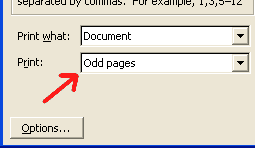
- First print the odd pages;
- then flip the printed pages over and put them back in the printer;
- then go back to Word and print out the even pages.
Some computer software—such as Microsoft Word—allows the printing of two reduced-size pages on one sheet of paper. (You can usually
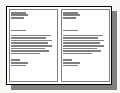 print even more pages per sheet, but once you get beyond two, things get very hard to read.) The "two up" printouts look sort of like the pages of a book, and they cut your paper use in half. You can even use double-sided printing in combination with two-up printing to cut your paper use by 75% compared to "normal" one-up, one-sided printing. Again, check with your office tech-support person if you have trouble figuring out how to use any of these options.
print even more pages per sheet, but once you get beyond two, things get very hard to read.) The "two up" printouts look sort of like the pages of a book, and they cut your paper use in half. You can even use double-sided printing in combination with two-up printing to cut your paper use by 75% compared to "normal" one-up, one-sided printing. Again, check with your office tech-support person if you have trouble figuring out how to use any of these options.
If you have paper that was printed on one side that is staple-free and wrinkle-free, you can use it again for making draft printouts. If you have a personal ink jet, you can keep your draft paper in the same in-printer stack as the clean paper and just flip the stack around, depending on whether you need a final printout (on virgin paper) or a draft (on once-printed paper). If you share a laser printer at the office, you may be able to agree to use the #2 paper drawer for draft printing.
For paper that still has a blank side but isn't pristine enough to go into the printer for one last round of printing, you can still get more out of it by using it for taking notes at meetings and whatnot. A clipboard is a convenient way to create a scrap-paper notepad. If you're a hard-core paper saver, you can cut old printouts into fourths or sixths and make a stack of them to use for writing notes and phone messages. Both methods will reduce the number of new note pads and message pads you need to buy.
|
Paper's proper final resting place is the recycle bin, of course. This doesn't really reduce the amount of paper you personally use, but it does reduce the number of trees that get cut down since the paper you recycle will be turned into other paper products.
Are there other things you're doing to save paper that we haven't covered here? Let us know at contact@grinningplanet.com. We may add your idea to this article!
Know someone who might like this Save Paper article?
Please forward it to them.
More articles and resources on....
Books:
Get Grinning Planet free via email
|
| |
|
ARTICLES IN THIS
GREEN OFFICE SERIES
|
| |
|
|
1 - Green Kitchen
(Office Kitchen)
2 - Save Paper
3 - Office Recycling
4 - Green Office
Articles 3 and 4 will be published later in 2007. Why not sign up for GP by email so you don't miss them. It's free!
|
| |
|
|
|


